Documentation
Working with WHFC
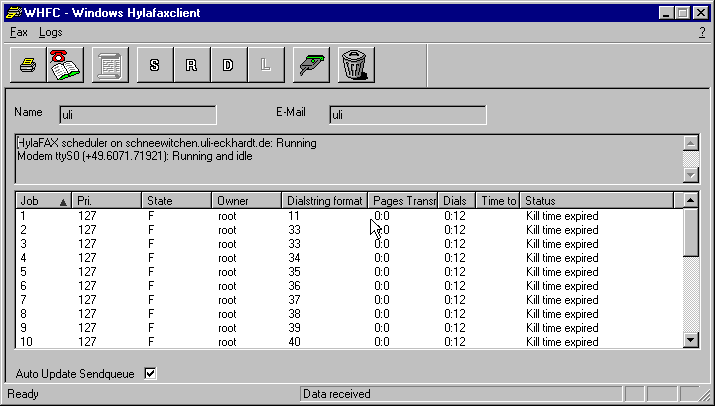
Menu Fax
Menu LogsHere you can change the system settings and user settings
ToolbarDefine and View the WHFC Job Log.
![]() Send a postscript file as fax
Send a postscript file as fax
![]() Open the phonebook window
Open the phonebook window
![]() View the WHFC Job log
View the WHFC Job log
![]() Remove a fax
Remove a fax
Whfc in "online mode" . WHFC needs a permanent network connection. All faxes will be sent directly to the HylaFAX server.
Whfc in "off-line mode". If whfc is working in offline mode it does not need a permanent network connection to the HylaFAX server. In case there is no connection, whfc spools the faxes localy and sends it to the HylaFAX server, when it's connected to the network.
![]() The toolbar, when whfc is connected to the network. You can display the Send
- Receive and Done queue. The
Local queue is not accessible. For closing the network
connection, click on the connector button Then whfc goes "off-line".
The toolbar, when whfc is connected to the network. You can display the Send
- Receive and Done queue. The
Local queue is not accessible. For closing the network
connection, click on the connector button Then whfc goes "off-line".
![]() Whfc is disconnected from the network. Now you can only
view the Local queue, but whfc does not require a network
connection.
Whfc is disconnected from the network. Now you can only
view the Local queue, but whfc does not require a network
connection.